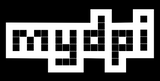Calibrate
To better align each label, mydpi printers learn what length labels are installed. This process is called calibration.
CALIBRATION CHECK
Pressing the feed button on mydpi should eject exactly one label. If mydpi ejects more than one label, you must calibrate.
LABELS WITH HOLES
If your labels look like this then click here to calibrate labels with holes.
STANDARD LABELS
Here's a video showing how to calibrate the 300v1 for standard labels. For the 300x1, the feed button is black and located on the front of the printer.
CALIBRATE NEW LABEL SIZE
Each time you install a different label size you should calibrate mydpi. Two ways:
- Hold the feed button until you hear a beep. The white button on top for v-series, or black button on front for x-series.
- Inside Label LIVE on the Print tab, scroll down to Commands and click Calibrate
- Read more about Calibration using Label LIVE
SUPPORT
- v-series: 300v1 Direct Thermal
- x-series: 300x1 Thermal Transfer