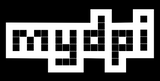Calibrate Labels with Holes

If your label has off-center holes you will need to reposition the mydpi label sensors. For labels with no holes please see our normal calibration page.
Positioning Sensors
There are two sensors that can be moved together. One is circular (left) and the other is square (right).
For labels with holes:
- Position the square sensor (right) so it's looking through the hole
- The circle sensor (left) should be under the label
Here's what it will look like:

Next, perform a "Black Line / Hole" calibration:
- Open a Label LIVE design window
- On the Print tab, select the mydpi printer
- Scroll down to Commands and click Calibrate and then "Black Line / Hole"
- Press the feed button: Each button press should eject one label
Read more about Calibration using Label LIVE
Label LIVE Design Templates
Manufacturer templates are available for the following labels:
- Diversified Biotech: DTCR, GRDT and RVTH